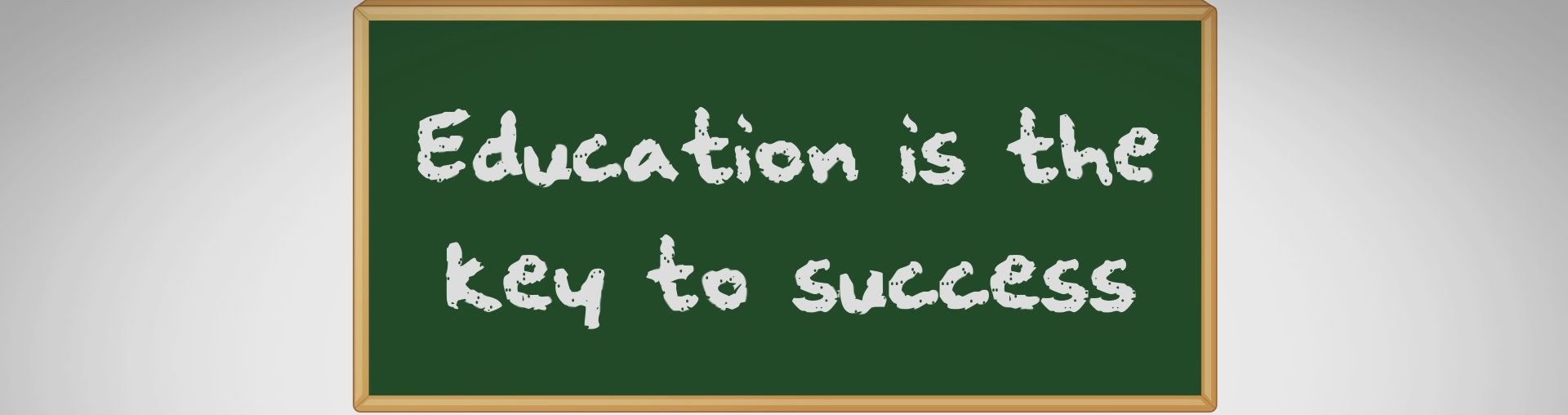Two Schools of Thought
Psychologists argue that most people are either right or left-brained. That is to say, they are either analytical or creative thinkers. Given that the brain is evenly divided into two distinctly different hemispheres it is reasonable to think that the different sides control the different thinking modes. Although many researchers scoff at the idea of the brain functioning 100% in that manner, it does make for a dynamic topic when you contemplate the inherent differences between a designer and a developer.
The Inevitable Battle
I think you’d agree after looking at the list above that right-brained thinkers sound like designers, and left-brained thinkers sound like developers. So it stands to reason that the common struggles that occur between designers and developers are nothing more than the predictable nature of a right-brained thinker versus a left-brained thinker. Moreover, it makes perfect sense that if these two mind sets can find some common ground, they can produce greater results together than they ever could apart from one another. So the key issue becomes, how to benefit from the different schools of thought, rather than allowing them to have a detrimental effect.
To get a better idea of how designers and developers can successfully work together it would be wise to first understand what makes them tick.
The Designer/Developer Viewpoints
The designer’s primary focus is on color, aesthetics, and branding. Because they tend to be visual, creative thinkers, they strive for a visually appealing user experience. This explains why many of the designer’s portfolio websites are uniquely beautiful. That being said, it is common for the designer to overlook things like proper coding practices and form testing. At some point form needs to meet function and that’s where the developer’s strengths lie.
Developers are logical, procedural thinkers. They have a strong desire to do things the “right way”, and for the site to just “work”. They are that guy in your math class who doodled calculus equations in his margins instead Situs Judi Bola of the stick figures you were drawing. They are focused on function and things like an mvc approach, reusable code and web standards.
The Benefits of Bridging the Gap
An effective designer/developer workflow is imperative to success on large-scale web projects. It’s extremely beneficial for designers to learn and understand the development side of things and vice versa. Webdesigner Depot recently put together a fantastic list of 6 Reasons Why Designers Should Code, and I couldn’t agree more with their viewpoints. Exercising both sides of your brain will help you grow as a designer. All the study on typography, colors and the like can only take you so far.
Without the help of a designer, developers will often overlook important design elements. A lot of times they fall into mistakes like, “oh that font will work”, or “what can we fill that space with”. The bottom line is that by working together, or in the case of a 1 person project, exercising both sides of your brain, you will become a much better creator of websites
Final Thoughts
I’m sure plenty of you reading this article feel as though you lie somewhere in the middle of right and left-brained. I feel like I am a bit of a “hybrid” myself. Which is funny because in most areas of my life I’m fairly analytical and procedural, but with websites I’m probably more of a designer than I am a developer. If you’d like to discover more about the way you think, you may find this test to be an interesting one.
Join the discussion, I’d love to get the design community’s feedback on this topic. What side of your brain is more dominant? How can designers and developers improve their workflow and communication?